Clipstory
Clipboard with History - unlimited copy and paste
Clipstory

After
you've installed Clipstory you should find using the tool straightforward.
You can use the tips below to get the most out of the application.
Top Tips on Getting Started Using Clipstory
1. Accessing Clipboard History Item
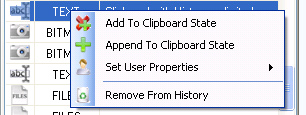
Every time you copy anything while Clipstory is running it's added to
the history list. If you want to access an older item you can right-click
on the item in the list and select 'Add To Clipboard State'. You can then
paste the item in any application.
2. Searching through History
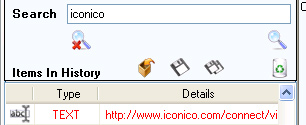
If you want to find an old history item you can enter text in the search box
and then click the 'Search' button on the right. Any matching text found in
the history will be highlighted in red.
3. Using the Keyboard Shortcuts
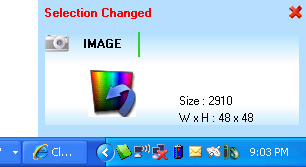
Clipstory can be used from any application by using the keyboard shortcut
keys. To cycle through the clipboard history hold down the 'Ctrl' and
'Shift' keys and use the 'Up' and 'Down' arrow keys. This will display a
small preview popup window in the bottom right of the screen. When you have
the item you want press the 'C' key, while keeping the 'Ctrl' and 'Shift'
keys pressed. You can then paste the selected item.
4. Define Filters
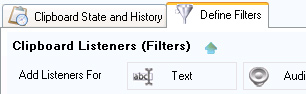
If you want to automatically save anything that you copy to a file then
you can use the filters tab to specify this. To save copied text press the
'Text' button and choose the file that copied txt will be saved to.