
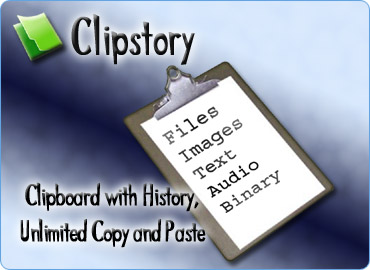
Clipstory - Online Help
You can use Clipstory to:
Store "Print Screen" Images, Store any image
ever copied to Clipboard, Store each image clip in its own file on the Hard
Disk, Save Clipboard Images to disk in one of the following formats: BMP, GIF,
JPEG, PNG, TIFF, WMF, EMF, EXIF, MEMORYBMP, View Images in the application's
Image viewer.
Store Text clips in History for later access,
Get the Text from any Web Page, Store Text clips in a file on the Hard Disk,
View Text in the application's Text viewer.
Store any Web Page (CTRL+A in Browser followed by CTRL+C) in a file on the
Hard Disk (keeps Web Page format),
Remember File/Folder locations on your Hard Disk, Automatically store files
in a single folder on you Hard Disk using a file listener (just CTRL+C any file in any location),
Open File/Folders from the application's File/Folder viewer.
Store any Binary data in Clipboard History: Store Visual Studio controls,
MSOffice shapes and so on, Store Binary clips in a file on the Hard Disk, View
Binary clips in the application's Binary Clip viewer.
Store Audio clips in History, Store each Audio Clip in its own file on the
Hard Disk, Play the Audio Clip.
Access stored clips while you are working in
other applications like Adobe, MS Paint, MS Word, Notepad etc. This is done
using either default or user defined key combinations like: CTRL +
SHIFT + C, CTRL + SHIFT + A, CTRL + SHIFT + I, CTRL + SHIFT + L, CTRL + SHIFT +
UP, CTRL + SHIFT + DOWN.
Hear a sound each time a
new TEXT, HTML, IMAGE, AUDIO, FILE or BINARY clip is stored in Clipstory. You
can define your own sound to play for each clip.
View Clipboard State by simply hovering over
the Clipstory tray icon. Alternatively you can view the current History
selection.
Select a color for each clip in the History
section.
I.
General Usage:
- Store Clipboard clips such as Text,
Image, Audio, File and Binary data and access
these clips later.
- Store Clipboard clips in a selected
location on the Hard Disk as they
appear in the Clipboard.
- View Clipboard State by simply hovering over
the Clipstory tray icon.
II.
Clipstory
Explained
-
General Information
- Clipboard
State and History
- Define
Filters
- Settings
III.
Clipstory ListenerS
-
Text Listener
-
HTML Listener
-
Image Listener
-
Audio Listener
-
File(s) Listener
-
Binary Listener
IV.
Trial Information
The trial version has the
following limitations:
- the Text clips are trimmed
to 77 characters
- the Image clips are
ignored if they are over 4 Megabytes
- the Audio clips are
ignored if they are over 40 Megabytes
- the File clips have no
limitation
- the Binary clips are
ignored if they are over 4 Megabytes
Go
To Top