ColorPro
How to get started using ColorPro
ColorPro

After you've installed the ColorPro you should find using the tool straightforward.
You can use the tips below to get the most out of the application.
Top Tips on Getting Started Using the ColorPro
1. Picking Colors in ColorPro
ColorPro comes ready to use with included color palettes that represent Web Safe Colors and All Names Colors. When you are ready to create your own palette colors, ColorPro provides you with five options . No matter which method you choose, the Color Picker will always provide you with all of the relevant statistics for your chosen color – RGB values, hue, lightness, and saturation, hex code, even the CMYK values.
2. Picking RGB/HSL Colors
Using the RGB/HSL Color Picker, you can click and drag your mouse around the color chip until the chip sample reflects precisely the color that you want. Click on the Get Color button to add the new color to your palette.
3. Adjusting Colors
With the Sliders Color Picker, move each slider for hue, saturation, lightness, red, green, and blue until the color chip reflects the color that you want. As before, click on the Get Color button to add the new color to your palette.
4. Using the Wheel
The Wheel Color Picker works in a similar fashion to the RGB/HSL Color Picker. Click and drag your mouse cursor around the wheel until the color chip reflects the color that you want. As before, click on the Get Color button to add the new color to your palette.
5. Complementary Colors
You can use the Wheel Color Picker to select a color and the star shaped figure above it will show the complement of that color. The selected color will be at the top of the star and the complement of the selected color will be at the bottom. Click and drag your mouse cursor around the wheel until the color chip reflects the color that you want then look at the star shaped figure (bottom triangle) to see that color's complement.
6. Using CMYK Sliders
With the CMYK Sliders Color Picker, move each slider for cyan, magenta, yellow and black until the color chip reflects the color that you want.
It has three working modes: 'Sliders', 'Button' and 'Double Click'. Using 'Sliders' the color selection is done by simply moving the sliders. Using 'Button' the color selection is done by pressing the 'Get Color' button. Using 'Double Click' the color selection is done by double clicking the big red color rectangle.
7. Picking Colors From Websites and Graphics
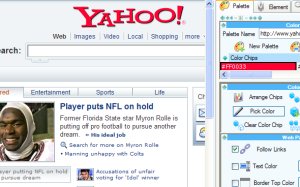
One of the revolutionary features of ColorPro is the application’s ability to load web pages and images in tabs, allowing you to hover your mouse over any part of the screen to acquire the exact color that you need. It’s easy to do – just select the color chip that you wish to assign, click on ‘Pick Color’, then click on the part of the website or image that contains the color that you need. For more colors, just add more chips. When you’re done, save your palette with a unique name.
8. Adding Color to Websites Using ColorPro
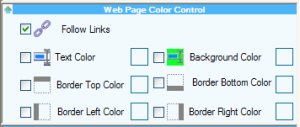
Just as ColorPro is capable of obtaining colors from any website, you can also use the application to modify the color schemes of your own websites. You have the option of loading your website into ColorPro as a webpage or as HTML - in either case, you’ll be able to modify the colors of web page elements such as text, borders, and backgrounds. You’ll even be able to save your modified HTML code under a new filename, which opens up the potential to create many different versions of the same website.
9. Using the Magnifier Window
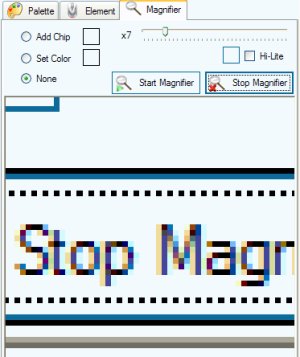
Click on the Magnifier icon to launch the Magnifier Window, which allows you to work with precision in obtaining and setting colors in highly detailed websites and images. Once active, the Magnifier Window will display everything that passes under the ColorPro cursor at an enlarged size. You can set the zoom level of the Magnifier Window from 2 to 36, and even include a highlight box which shows you precisely which pixel is under your cursor. Click the Exit icon in the upper right of the Magnifier Window to close it.
We invite you to read our
Online Help and watch our
Movies
which show how to perform many tasks using ColorPro.