UltimaCalc shows the triangle graphically, always with one of the sides horizontal. The displayed triangle can be rotated, or shown as a mirror image, or inverted vertically.
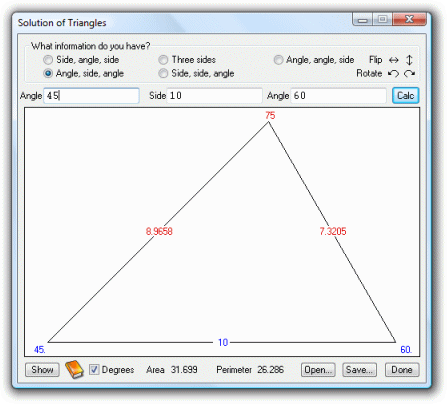
In the image above, the values that were entered (the given values) are shown in blue and the calculated values are shown in red. The triangle has been drawn to scale. If a side, or one or two angles, are so small that a scale drawing is undesirable, a warning will be shown, and the triangle will be drawn as closely as possible to its actual shape.
The button marked 'Show' will display all the sides, angles, area and perimeter in a multiple results window, from which all this information can be copied to the Windows clipboard. The information can then be pasted into any word or text processor.
Next to this button is a graphical representation of a log book. Clicking on this when it is highlighted will cause the calculation and its results to be recorded to a log file.
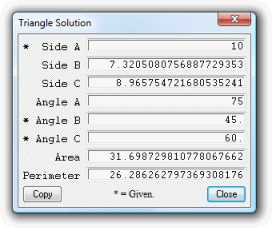
The supplied data, along with information about how the triangle is to be displayed, can be saved as a plain text file for future reference.
The given and calculated values are also stored as variables in the main calculator. While the triangles window is open, the main calculator window can continue to be used as normal.
Because UltimaCalc understands algebraic expressions, the data you enter need not consist of only purely numerical values. For example, when calculating in radians you can enter angles as fractions of pi.
Another example: calculate a triangle given three sides, with the first one specified as p = 5, the second side as p - 1, and the third side as sqrt(2*p - 1). UltimaCalc will show a right-angled triangle. If the value specified for the first side is changed, provided that it is greater than 1, you get a different right-angled triangle. For example, try changing the first side to p = 13.